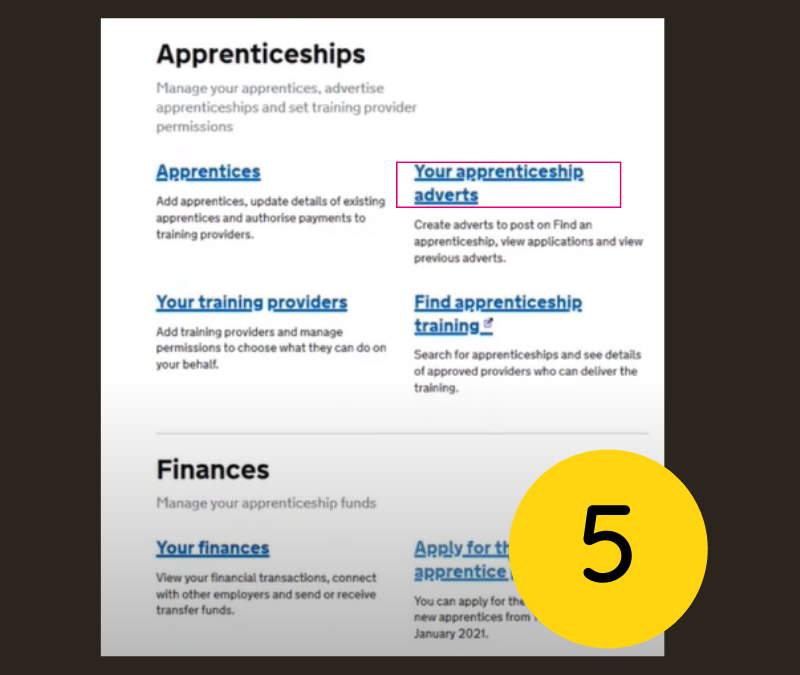Step-by-step guide to using the Apprenticeship Service
All employers are now required to set up an Apprenticeship Service account to recruit and manage apprentices. The following information will help guide you through the process.
For support in setting up and using your Apprenticeship Service account, please do contact employer.training@gloscol.ac.uk or call 0345 1552020 and we would be happy to help.

Step 1: Getting started
To register for your DAS account, follow these simple steps:
1. Go to manage-apprenticeships.service.gov.uk and click create account
2. Enter your name, email and a password and click set me up
3. You will then be sent a code to verify your account
4. Next you'll need to add your PAYE scheme to your account, either using your existing Government Gateway login, or your PAYE Scheme reference along with the Account Office reference number (included in any HMRC correspondence to your business). Please note that all levy paying companies must use the Government Gateway route.
5. You will then be asked to complete a legal agreement with the Education Skills Funding Agency (ESFA).
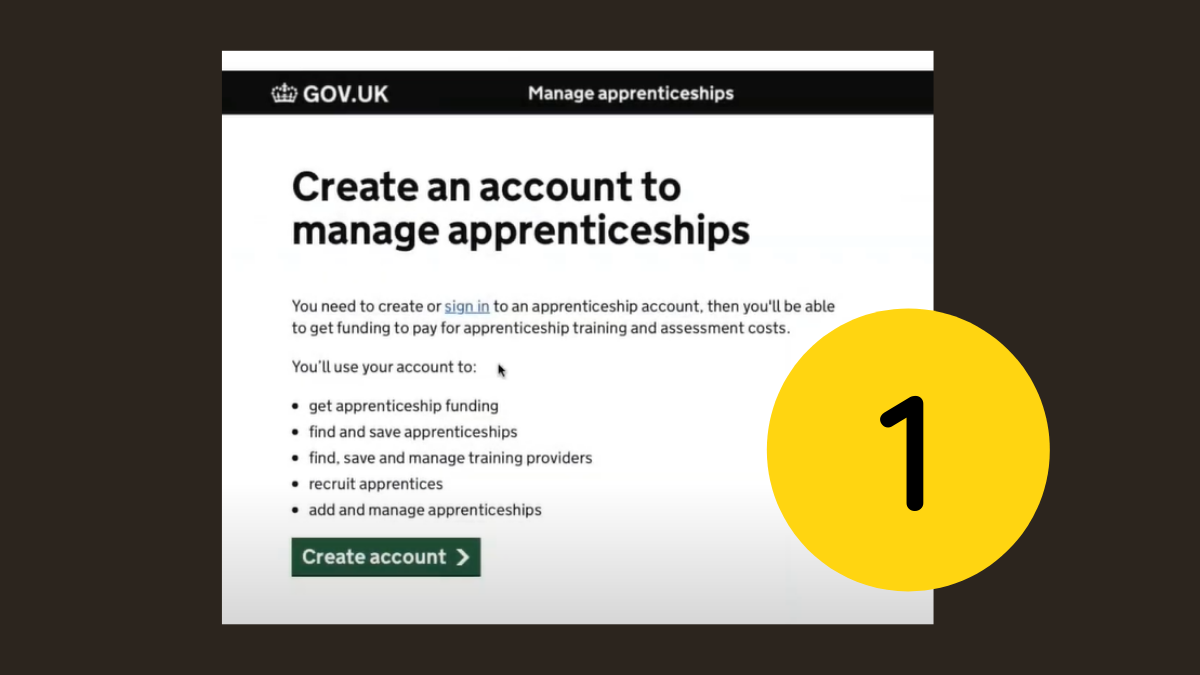
Step 2: Reserving apprenticeship funds
All non-levy payers need to reserve the funds which pay for the training and assessment of apprentices as soon as you decide to take on apprentice. If you plan to recruit a new apprentice, the funding should be reserved before you recruit.
1. From the homepage of your account, go to the Your funding reservations tab and click Reserve funding
2. Add the course information for your apprentice then Save and Continue
3. Select the month your apprentice will be starting then Save and Continue (the apprentice can start in the month you choose, or the following two months e.g. if you select September, they can start in September, October or November)
4. Select Yes, reserve funding now then Confirm
5. Scroll down and select Add Apprentice Details
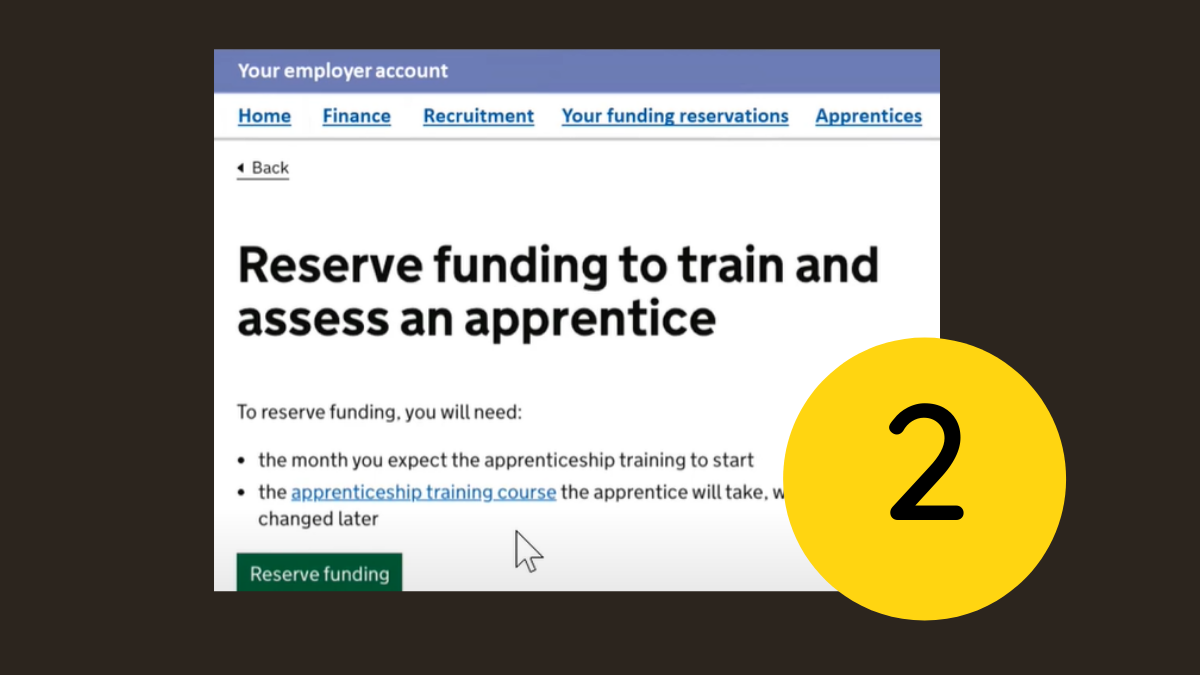
Step 3: Adding apprentices to your account
Each time you hire an apprentice, or an existing member of your staff signs up to doing an apprenticeship, you will need to add them to your Apprenticeship Service account.
1. From the home page of your account, go to the Apprenticeship tab and click on Add an Apprentice then Start Now
2. Add Training Provider details - UK Provider Reference Number (UKPRN) Gloscol: 10002696 then Continue. Confirm training provider (select Yes)
3. Select I will add apprentices then continue.
4. Please enter the apprentice's name as a minimum, then enter as many of the other details as you can. Select Save and Continue
5. If you have more than one apprentice to add, you may do this now by selecting Add another apprentice and following the same steps as above
6. Once you have added all your apprentices' names, approve these details by selecting Yes, approve and notify training provider
Your request will be approved by our administration team once the apprentice has been signed up via your training coordinator or assessor.
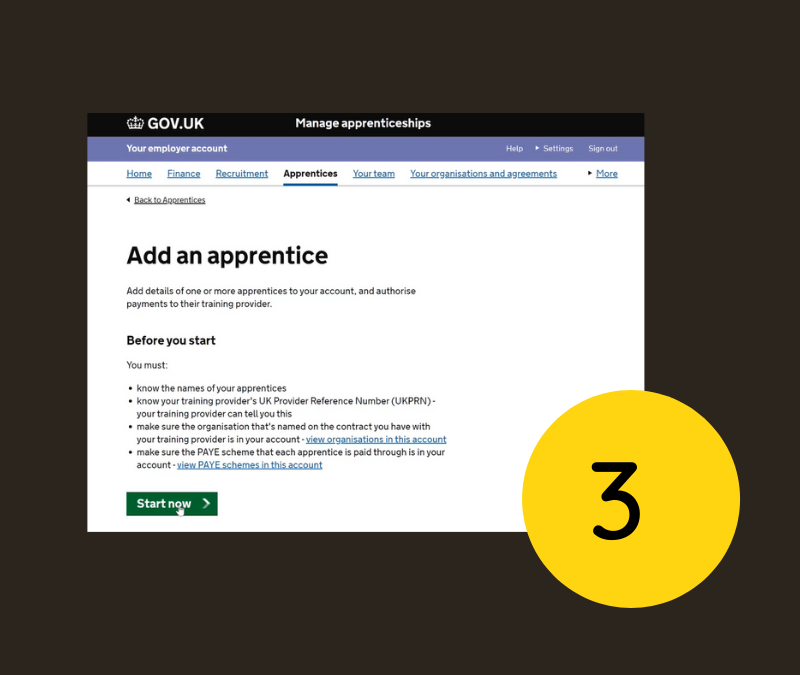
Step 4: Setting provider permissions
- From the home page of your account, click on Your training providers
- Click on Add a training provider, enter our UKPRN number Gloscol: 10002696 and click Continue
- Select Yes, Add GLOUCESTERSHIRE COLLEGE and Continue
It is important that you follow the remaining steps to set the permissions that will allow us to make changes to your account.
- Click on Return to training providers (or from the home page of your account, click on Your training providers).
- Then next to GLOUCESTERSHIRE COLLEGE click on Set Permissions
- Next, you will be asked ‘Do you give Gloucestershire College permission to add apprentice records?’ Select Yes and Continue
- Next, you will be asked ‘Do you give Gloucestershire College permission to recruit apprentices?’ Select Yes and Continue
- Finally, you will be asked to confirm permissions for Gloucestershire College.
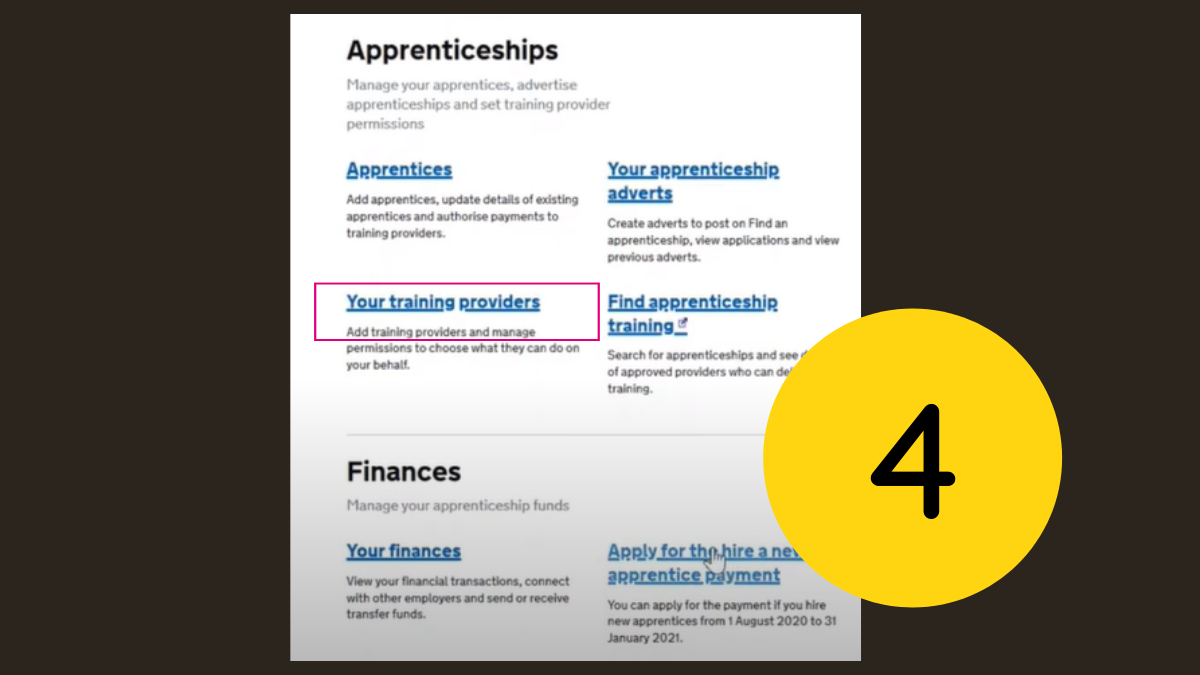
Step 5: Recruiting an apprentice with Gloucestershire College
Once you have reserved the apprenticeship funding (Step 2) and have given Gloucestershire College full permissions (Step 4), our Employer Training & Apprenticeship team will be happy to create an advert for your vacancy and manage the applicants on your behalf.
Your Business Consultant will work with you to collect all the necessary information to place your advert. Some of the essential information includes:
- Apprentice role and responsibilities
- The training your apprentice will take and expected qualifications at the end
- Expected career progression after this apprenticeship
- Apprenticeship start date
- Application closing date
- Pay, duration and working hours
- Essential qualifications for the role
- Skills and personal qualities required
- Benefits and other useful information about your company that will help attract candidates
Once the advert has been submitted and successfully checked by the system, it will go live within 24 hours and will be searchable on Find an apprenticeship website.
The Employer Training & Apprenticeships team will then support you with managing and shortlisting applicants.